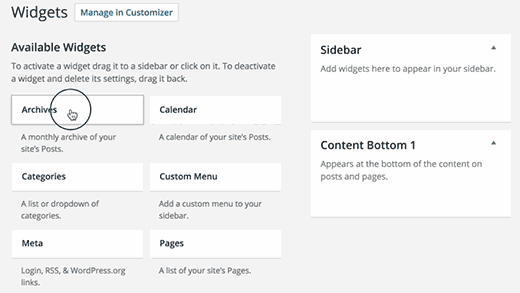How to Add and Use Widgets in WordPress
Beginner users often ask us what are widgets and how to use widgets in WordPress. Widgets allow you to add different functionality and features to your WordPress sidebars without writing any code. In this article, we will show you how to add and use Widgets in WordPress along with sharing Widget examples.
What are Widgets? Why You Need to Use Widgets in WordPress?
Widgets are tiny blocks of specific functionality that you can place in yourWordPress sidebars (also known as widget-ready-areas). For beginners, this is an easy way to add things like galleries, quotes, popular posts, facebook like boxes, and other dynamic items on their WordPress site.
Widgets can be found on Appearance » Widgets page in your WordPress admin area.
You will see the widgets that you can add under the list of available widgets.
On your right hand, you will find the designated areas on your WordPress site where you can place these widgets. These designated areas are defined by your WordPress theme. They are called sidebars or widget-ready areas.
If you don’t see a specific widget you’re looking for, then it can likely be added with a plugin (more on this later).
Adding Widget to a Sidebar in WordPress
There are multiple ways to add widgets to sidebars available in your WordPress theme. The easiest one is to simply drag and drop them to your sidebar.
You can also click on a widget title from the list of available widget. WordPress will show you the list of sidebars where you can add this widget.
Simply select the sidebar where you want to add the widget, and then click on Add widget button to add it.
There is also an accessibility mode for users who need it. To enable accessibility mode, you need to click on the Screen Options button at the top right corner of the screen.
It will display a fly down menu with a link to enable accessibility mode for widgets screen. Clicking on it will change the user interface of the widgets screen.
Each available widget will now have a simple ‘Add’ button. clicking on the button will take you to an accessible screen where you can easily select the sidebar.
For detailed instructions see our guide on how to add WordPress widgets in accessibility mode.
The widgets page is not the only way to add widgets to your WordPress site. You can also add widgets using the live preview by visiting Appearance » Customize.
It’s important to note that not all of your widget-ready areas and sidebars will appear in the customizer. This is why we recommend using the Appearance » Widgets screen to add widgets in WordPress.
How to Remove a Widget in WordPress?
Removing a widget in WordPress is just as simple as adding them. Visit theAppearance » Widgets page.
Look for the widget that you want to remove in your sidebars and click on the widget title to expand it.
Below the widget settings, you will find the link to delete the widget. Deleting a widget will remove it from your sidebar and will also delete widget settings like title or any options that you selected.
Some widgets are too simple and don’t have many options in their settings while others have many options and settings. If you would like to remove a widget without losing the settings, then you need to drag and drop it to the inactive widgets section.
Deleting or sending a widget to inactive widgets does not remove it from the list of available widgets. You can always add a widget again from the list of available widgets or inactive widgets.
What Kind of Widgets are Available for WordPress?
A default WordPress installation comes with some built-in widgets like recent posts, recent comments, archives, search, etc.
Many WordPress themes and plugins come with their own plugins.
For example, Envira Gallery plugin allows you to create beautiful image galleries in your WordPress posts and pages. But it also comes with an Envira Gallery widget, which you can add to a sidebar to display image galleries in WordPress.
Similarly, countless other themes and plugins add widgets, so their users can add things to their WordPress sidebars without writing any code or html.
There are hundreds of WordPress plugins that just add widgets for you to use in your sidebar. See our list of the 25 most useful WordPress widgets for your site.
What Else You Can do With WordPress Widgets?
Widgets are an incredibly powerful and flexible tool in WordPress. WordPress developers have been using them in many innovative ways.
As a WordPress site owner, you can take advantage of that to add almost anything imaginable to your WordPress site. Get started with our 12 WordPress sidebar tricks to get maximum results.
If you are comfortable with code, then you may want to learn how to create a custom WordPress widget of your own.
That’s all, we hope this article helped you learn how to add and use widgets in WordPress. You may also want to see our guide on how to display different sidebar for each post and page in WordPress.